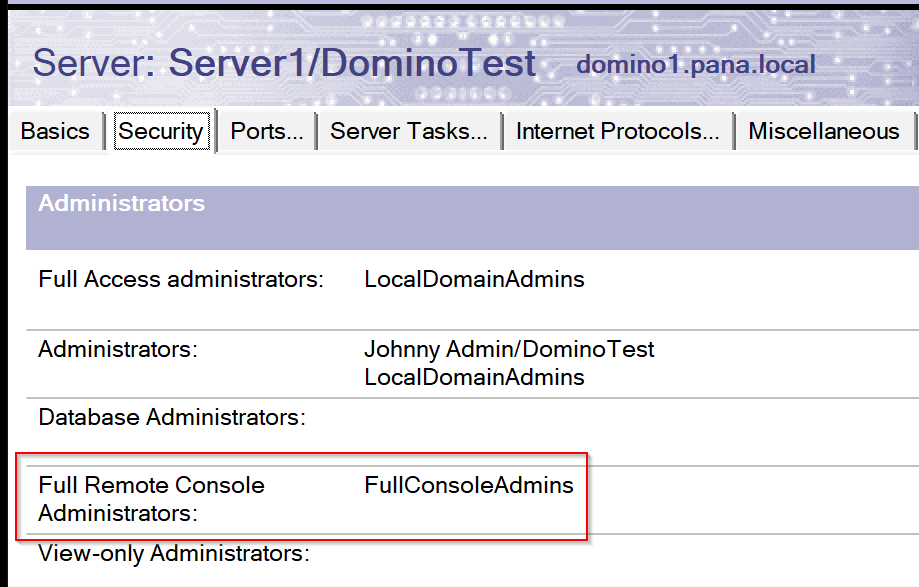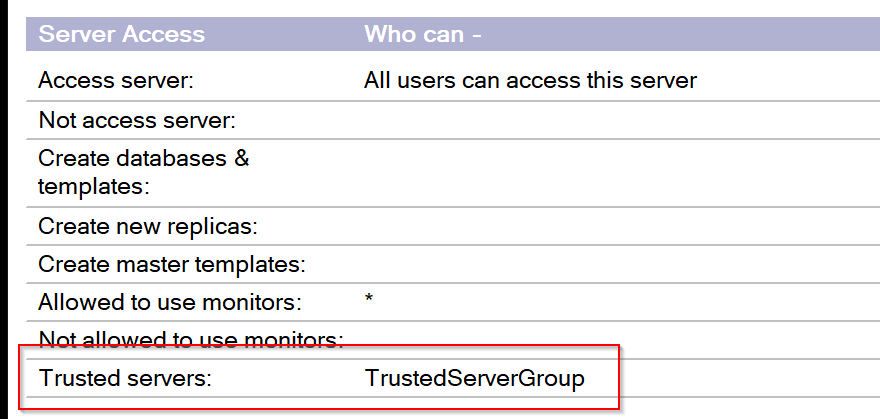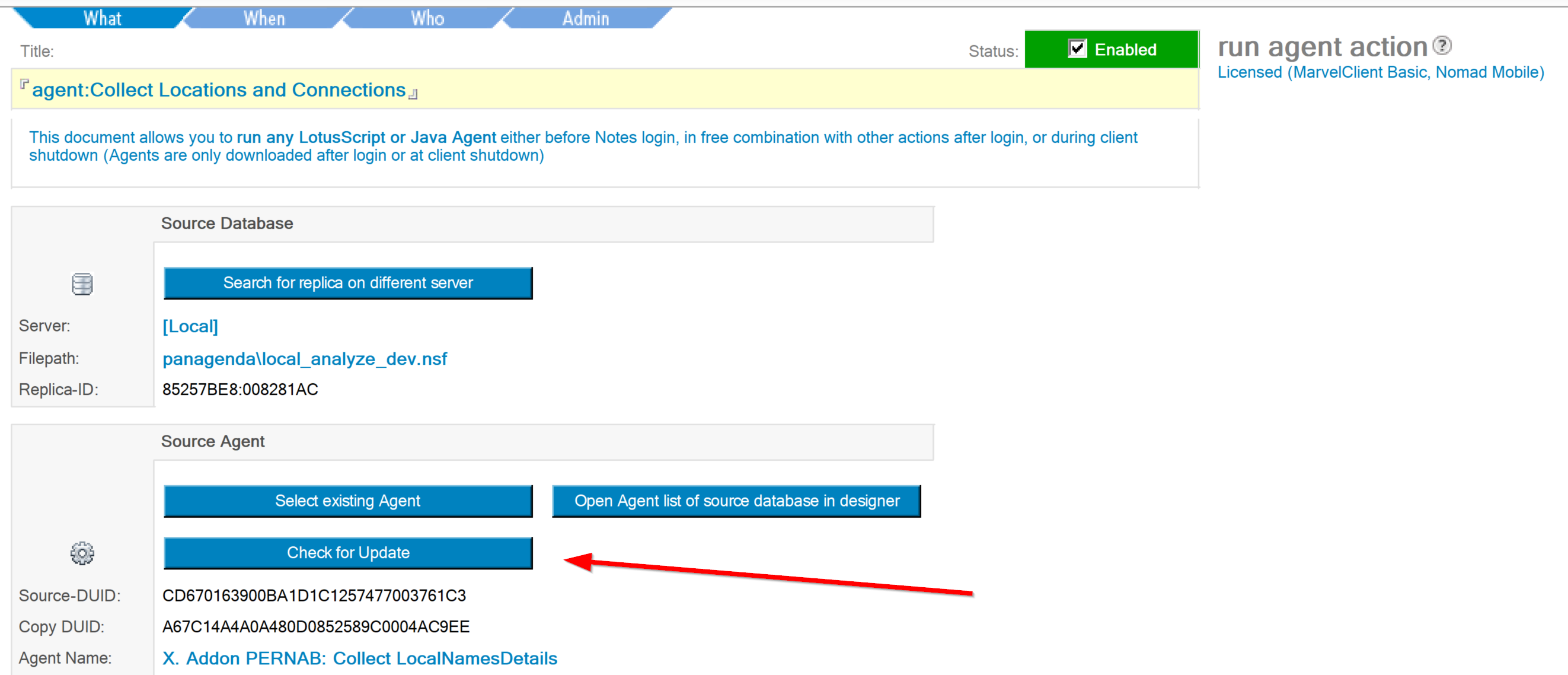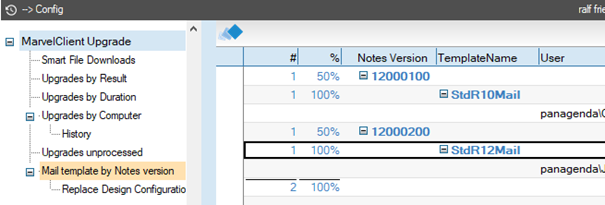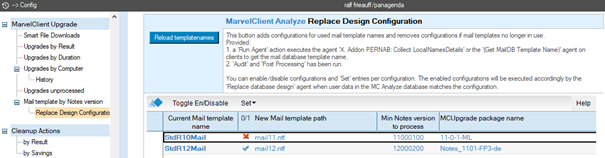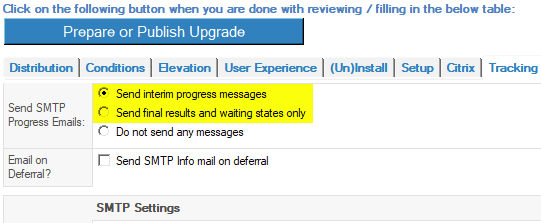MarvelClient offers two ways to automate replacing the design of a user’s mail database if the template version is not up to date:
- With MarvelClient Upgrade you can initiate replacing the design of the user’s mail database immediately after a Notes client is upgraded, using the "success" email generated by the upgrade process.
- Based on user data (Notes version and current mail template name) in the MarvelClient Analyze database, you can replace the design of a user’s mail database using a scheduled agent.
Both options (MarvelClient Upgrade success email and scheduled agent) can be used side by side, and if necessary option 2 can complement option 1.
This can be useful for updating a user's mail template to the latest version after the Notes client is upgraded to a new client version. It can also be used to deploy a customized mail template to specific users.
This requires MarvelClient Analyze database template version 20230516 or higher, a full MarvelClient DLL (not Essentials), and at least a MarvelClient Basic license. Please use Online Update to get the latest template version that has been assigned to your account, and contact panagenda support if you need help.
Preparing Your Infrastructure
Domino Server Configuration
- Replicate the new mail template(s) to all mail servers using the same path relative to the Domino Data directory.
- The signer of the 'Replace Database Design' scheduled agent needs to have at least Designer rights to the mail databases.
- The signer of the scheduled agent also needs to be in the "Full Remote Console Administrators" field for the server document of all mail servers:
- In addition it's possible that the server that the agent runs on needs to be listed in the "Full Remote Console Administrators" field as well as the "Trusted Servers" field for all mail servers that have mail databases that might be updated:
This HCL technote has more information on these requirements: https://support.hcltechsw.com/csm?id=kb_article&sysparm_article=KB0093468
MarvelClient Config DB Configuration
In order to detect what mail templates are currently being used, you will need two different MarvelClient actions to run on your users' machines:
- Create a Run Agent action that runs the the agent ‘X. Addon PERNAB: Collect LocalNamesDetails’ from the MarvelClient Analyze DB. Instructions for setting this up can be found in the article: Get Location and Connection Information
- This requires the agent from MarvelClient Analyze DB template version 20230420 or higher
- If you are already using a Run Agent action with this agent, you will need to open it in edit mode and use the "Check For Update" button to get the latest version of the agent from the Analyze DB after you've updated your template version
- Create a Backup action that saves MarvelClient XML files to your Analyze DB. You can use the example action in the Config DB for this purpose, as described here: The readily prepared backup Action in detail
Replace Design Configuration in the MarvelClient Analyze database
The same configuration in the MarvelClient Analyze database is used by both the MarvelClient Upgrade and the scheduled agent options.
In the left-hand navigator, go to ‘MarvelClient Upgrade – Mail template by Notes version’ to see the Notes version vs Mail template name of your users. This view requires the collection of the user’s mail template name from the ‘X. Addon PERNAB: Collect LocalNamesDetails’ agent as described above.
This view lists the mail template name by Notes client version and gives an overview of your current mail database design situation. Full clients only: no Nomad (iOS, Android, Nomad Web) clients
The view below that in the navigator is ‘Replace Design Configuration’:
This view will be empty at first. In order to create configuration entries, simply use the 'Reload templatenames' button. This button will add an entry for each mail template name found in the ‘Mail template by Notes version’ view, leaving existing entries untouched. If there are any additional mail template names in your environment that need a configuration entry, simply press the button again to create one for them.
Every entry represents a single configuration.
- The ’New Mail template path’ is required and is relative to the home mail server of each user. Use ‘Set – Mail template path’ to enter the path or click in view to edit.
- The ‘Min Notes version to process’ is only required if the configuration should be processed by the scheduled agent. Use ‘Set – Notes version’ to select a version (based on existing MC Analyze data) or click in view to edit.
- The ‘MCUpgrade package name’ is only required if the configuration should be processed by an incoming MarvelClient Upgrade SMTP success email. Use ‘Set - MCUpgrade package name’ to select a name (based on existing MC Analyze data) or click in view to edit.
Replace Design using MarvelClient Upgrade with SMTP mail
In order to use this option, the Notes "short" user name (e.g. jsmith) must be the same as the Windows login name
In the MarvelClient Config DB, on the MarvelClient Upgrade configuration ‘Tracking’ tab, choose one the 'Send...' options for ‘Send SMTP Progress Emails’.
Using this option, after a Notes client is successfully upgraded, an email will be sent to the MC Analyze DB. This triggers a template replacement for that user’s mail database in the following way:
- The success email is processed by the agent ’(Before New Mail Arrives - MarvelClient Upgrade)’ in the MC Analyze DB
- This agent searches the 'Replace Design Configuration' view for documents matching the user's Current Mail template and MCUpgrade packagename
- If a match is found, and the matching document is enabled, a console command (load convert -u …) is sent the user's Mail server. This command will be processed immediately on the server.
- After the mail template upgrade is successfully completed, the next time the user opens their mail database they will see the new design.
NOTE: If a Replace Design Configuration document matching the user's Current Mail template and MCUpgrade packagename is not found, nothing will be done!
Replace Design using a Scheduled Agent in MarvelClient Analyze database
Setting up the scheduled agent requires the following steps:
- Make sure all the steps in the Preparing Your Infrastructure and Replace Design Configuration sections above are complete
- Make sure the 'Replace Database Design' agent is enabled and scheduled (double-check the agent signer again after doing this!)
The scheduled agent ‘Replace database design’ searches the 'Replace Design Configuration' view for documents matching the user's Current mail template name and Min Notes version.
If a match is found, and the matching document is enabled, a console command (load convert -u …) is sent the user's Mail server. This command will be processed immediately on the server, and the next time the user opens their mail database they will see the new design.
NOTE: As always, please test thoroughly before implementing. Your users will thank you!