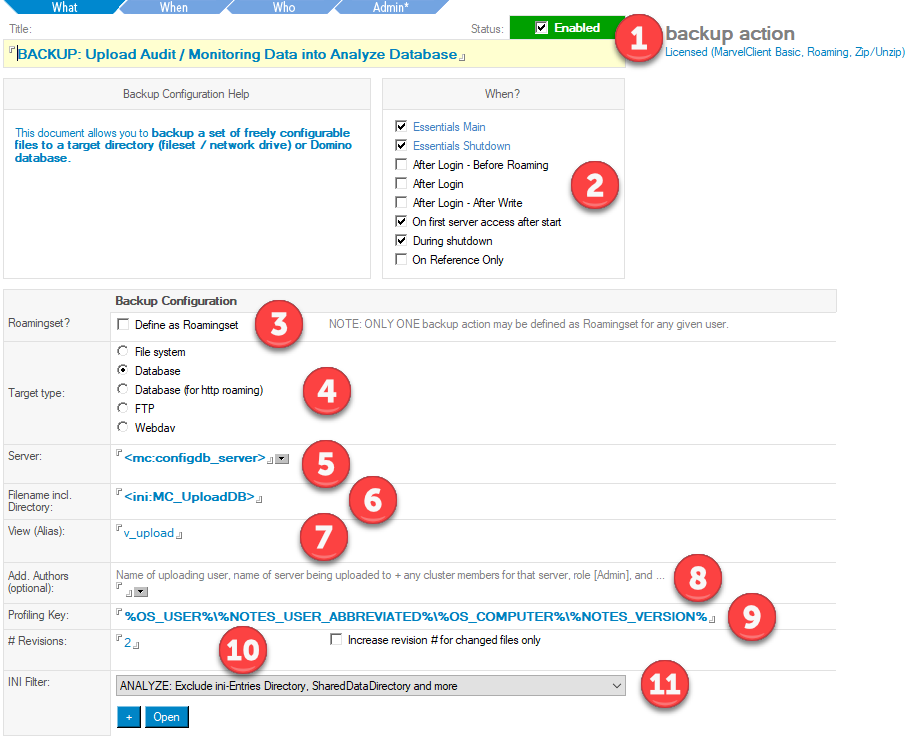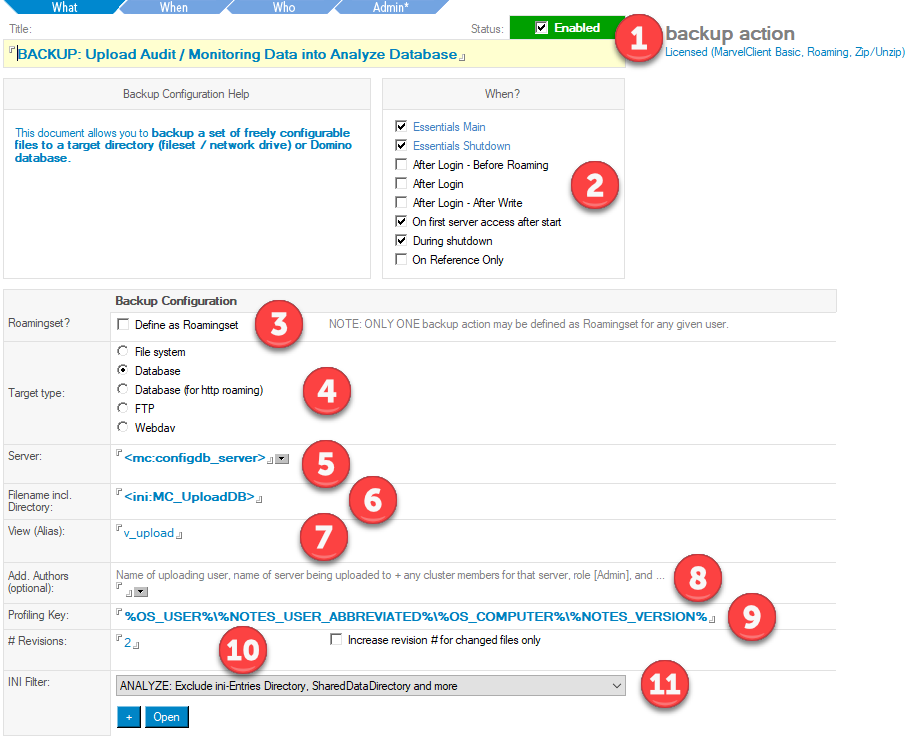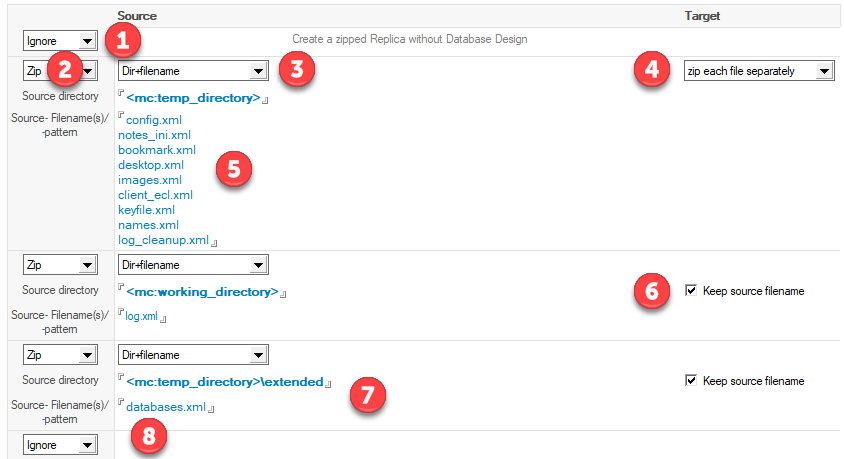The readily prepared backup Action in detail - Upper part
Whereas the other readily prepared MarvelClient Essentials Actions should be self-explanatory when opening and editing them with regards to enabling and adjusting them if needed, the readily provided backup Action deserves a detailed description:
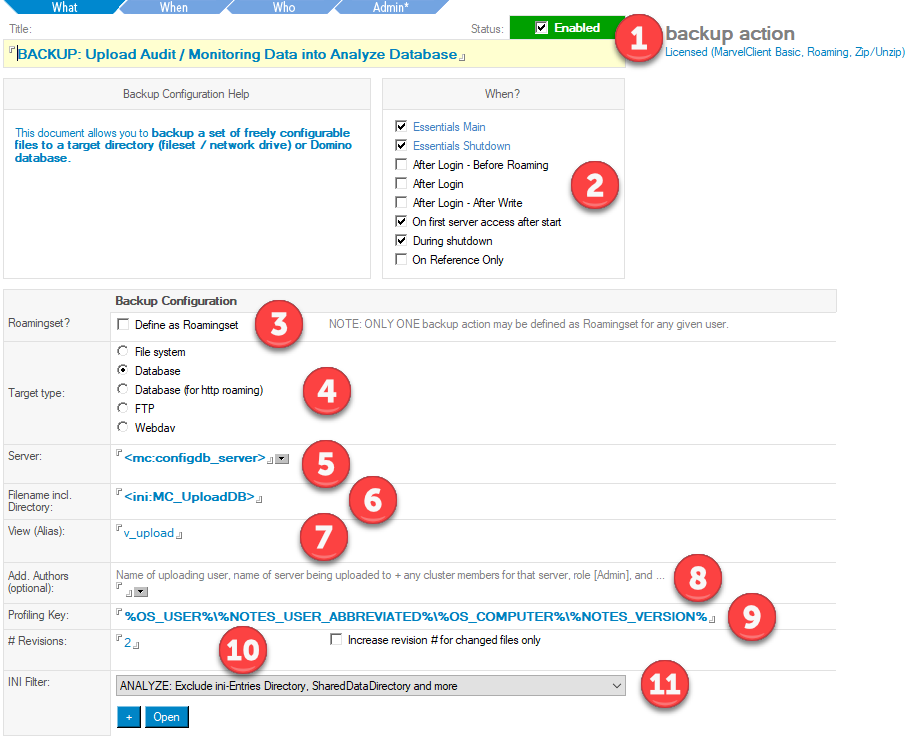
- What, When, Who and Admin tabs, Enable/Disable toggle field, Title field and display of type of Action and licensing information
- Field to select at which Runtypes an Action shall be executed
- Checkbox to enable the creation of MarvelClient Roaming sets
Requires the MarvelClient Roaming module and allows customers to roam Notes client settings and data with as little as 200KB - 2MB, instead of Notes' own roaming solution which requires 10-50 times more traffic and storage. - Field to select the backup target
Note that MarvelClient Essentials supports Database backup - all other options require MarvelClient Roaming (see 3) - Server on which MarvelClient finds the target to backup to. By default this is the same server as for the MarvelClient Config database.
The default setting of <mc:configdb_server> makes use of MarvelClient References. - Filepath of the MarvelClient Analyze database.
The default setting of <ini:MC_UploadDB> makes use of MarvelClient References. - View to check for whether a new backup needs to be created or an existing one updated. When using the (design of the) MarvelClient Analyze, use [v_upload] (without the square brackets).
- By default, the following users and servers have author access to a document uploaded into a Domino database:
Name of uploading user, name of server being uploaded to, all cluster members of that server and role [Admin].
If you would like to add additional user or group names, you can enter them here. - By default, backups in the target are created/updated as per combination of operating system (OS) username, Notes (abbreviated) user name, OS computer name and Notes version/release.
In other words, for every OS user, Notes user, machine name and Notes version used, a backup document will be created. This allows you to see whether multiple users use the same machine, multiple machines are used by one user and more.
In case you do not wish to, for example, see whether users use multiple Notes releases, but only see the most recently used one, you can simply remove \%NOTES_VERSION% from the profiling key.
Note: The first key in the profiling key is the primary key for roaming and rollback. You are advised to not change the primary/first key without help from support. - By default, 2 revisions (=versions) are backed up per profiling key, allowing you to see the last two backups for any given resolved profiling key.
- The INI filter is used to filter out unnecessary notes.ini entries from upload into the Analyze database.
The readily prepared backup Action in detail - Lower part
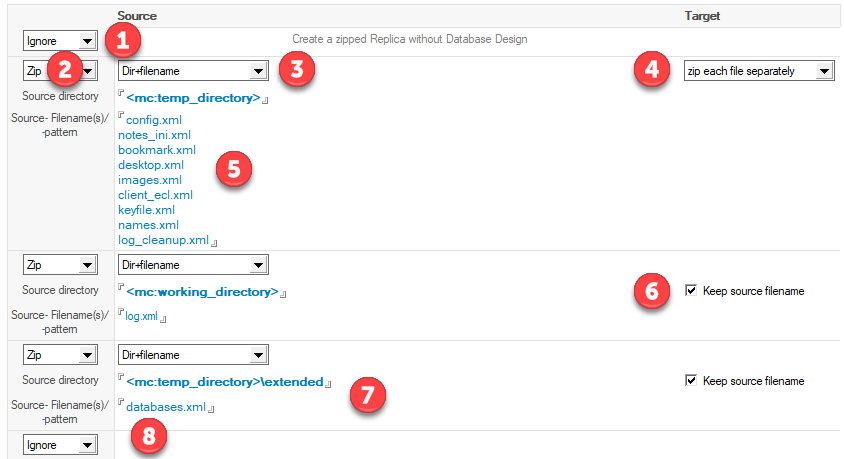
Each backup Action allows to configure one or multiple (sets of) files for backup to the respective target.
- The first row is deliberately set to [Ignore] as it provides a special option for MarvelClient Roaming, allowing them to create extreme small backups of each user's personal addressbook and journal.
- Field to configure whether to backup data via File Zip, Replication or Copy. For uploading data into the MarvelClient Analyze database, Zip is used.
- Field to configure format of further on specified file(name/path)s
- Field to configure whether the specified file(name/path)s are to be zipped separately or into one joint zip file (only visible when selecting Zip in (2))
- Source directory/folder and file(name/path)s for which to execute the backup type selected in (2)
Note: MarvelClient Essentials does not create all specified files; missing ones are ignored automatically - Option whether to zip the specified file with the same or a different filename
- Adds yet another file similar to (5), just from a different directory/folder
- Additional lines for specifying more (sets of) files to back up
We recommend to not change the lower part of the readily configured backup Action, unless so instructed by support or release notes.