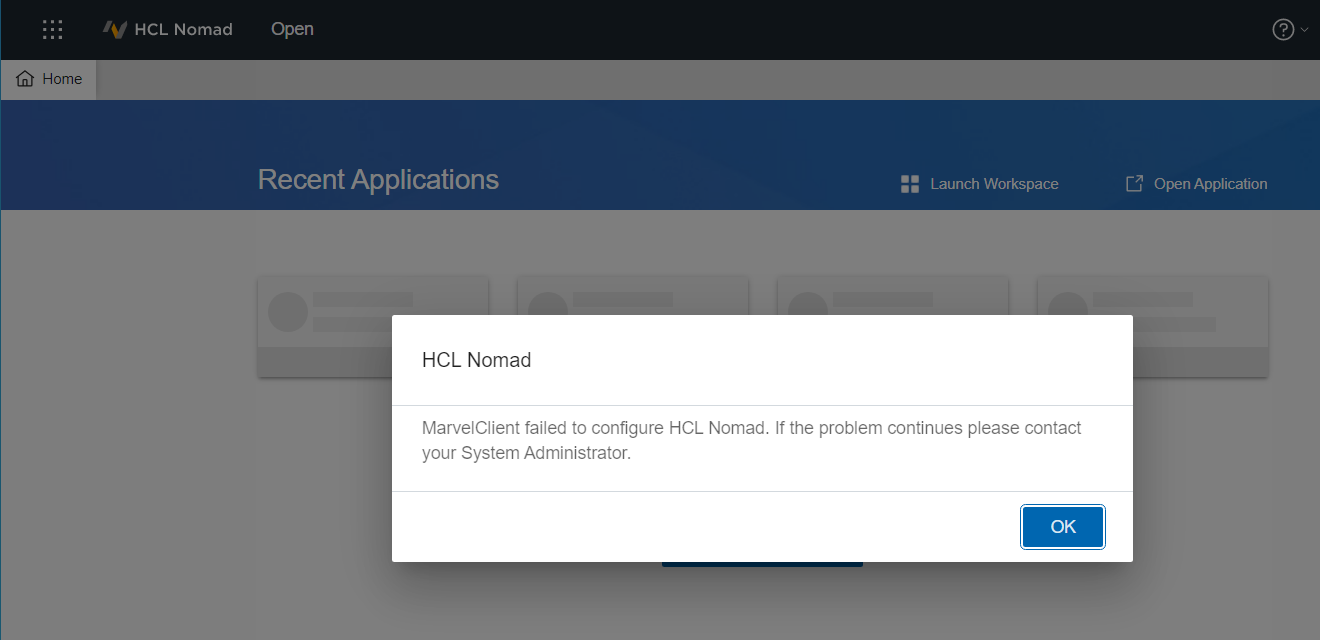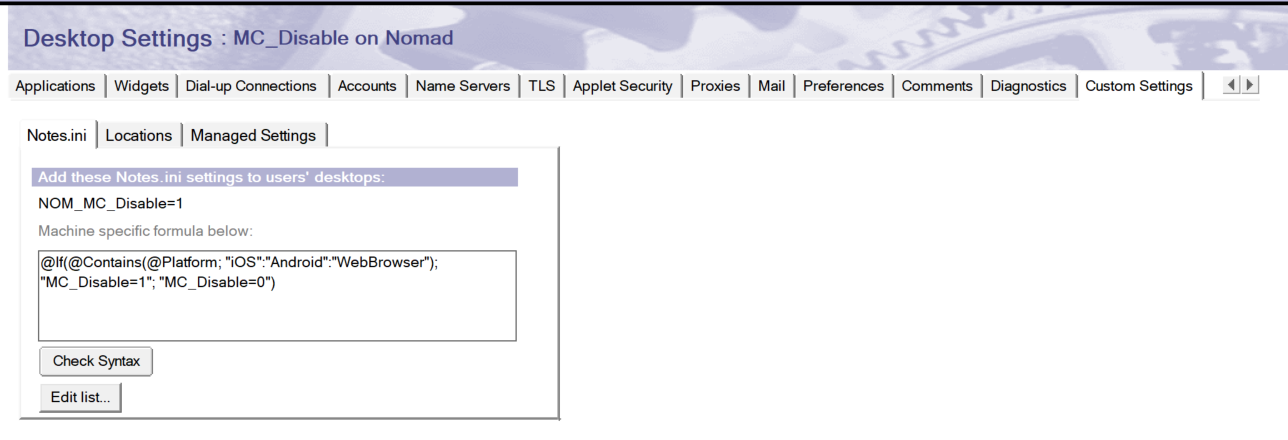While HCL Nomad is a stable and reliable platform, you might occasionally find yourself troubleshooting startup problems. Sometimes this means that startup fails completely, and sometimes it just means that your Nomad client is not configured as expected.
This document describes some of the more common problems we've seen over the years.
"MarvelClient failed to configure HCL Nomad"
If you see this message at initial startup of HCL Nomad (iOS, Android, or Web):
"MarvelClient failed to configure HCL Nomad. If the problem persists, please contact your System Administrator."
It generally means one of the following:
- MarvelClient found a Config DB on the Domino server, but the user does not have access in the ACL
- The MC_DB parameter was set via policy, but the database could not be found or could not be opened
In both these cases, MarvelClient (and Nomad) assume that your intent as an Administrator was to use MarvelClient to set up Nomad, but something prevented this from happening – and when the configuration failed, the startup also failed.
Some strategies for troubleshooting what happened:
- Check for databases with a filepath of panagenda/panagenda.nsf or panagenda/pmc_config.nsf on the user's home server. Do they exist? If so, does the user have at least Reader access in the ACL?
- Check for Domino Desktop Policies that set the MC_DB notes.ini parameter. If they exist, do they point to a database that the user can access from Nomad?
- Create a Domino Desktop Policy that sets the notes.ini parameter MC_NomadContinueIfSetupFailed=1 for the user. Then after a successful Nomad startup, follow the instructions in the Gathering Log Files section below.
- If you truly do not want certain users to use MarvelClient with Nomad, follow the instructions in the Disabling MarvelClient for Nomad section below.
How Do I Know if MarvelClient Ran at Startup?
If you watch the dialog box on Nomad at startup, you will see messages like "panagenda MarvelClient is configuring HCL Nomad" and "panagenda MarvelClient second configuration step is in progress...". These messages mean that MarvelClient started and ran.
If you missed those messages because they went by too fast or you didn't notice, you can also follow the instructions in the Gathering Log Files section below to get the support files after startup. The log.xml file in the panagenda directory of the support files will indicate whether or not MarvelClient had any errors. Because this file can be quite technical, we encourage our licensed users to contact panagenda support if they have any problems.
Nomad Web Migration and Nomad Roaming Didn't Work as Expected
If you feel like Nomad Web Migration and/or Nomad Roaming didn't configure your Nomad client as expected, please refer to the following documents to make sure you have these actions configured properly (and backups are available for your users):
Gathering Log Files
HCL provides instructions for how to gather log files for each of the Nomad platforms:
Inside the support zip file that is generated by Nomad, there will be a panagenda directory containing the panagenda log files.
Disabling MarvelClient for Nomad
While MarvelClient is generally safe to "leave alone" even if you aren't using it, there might be a situation where you want to disable MarvelClient at Nomad startup for troubleshooting purposes.
If you want to do this and you are currently using MarvelClient in your environment, DO NOT restrict access to the MarvelClient Config DB via ACL. This will cause startup problems as noted in the "MarvelClient failed to configure HCL Nomad" section above.
Because MarvelClient is built in to HCL Nomad, and you don't have access to files like notes.ini directly on Nomad clients, you have to use Domino Policies to disable MarvelClient (policies are read prior to MarvelClient activation at startup). The general instructions are:
- Create a Desktop Policy document in the Domino Directory
- On the Custom Settings tab, add a Notes.ini setting: NOM_MC_Disable=1
- Add a machine specific formula: @If(@Contains(@Platform; "iOS":"Android":"WebBrowser"); "MC_Disable=1"; "MC_Disable=0")
- Save and close the Desktop Policy
- Use Explicit Policies to assign the Desktop Policy to selected users