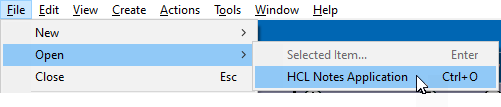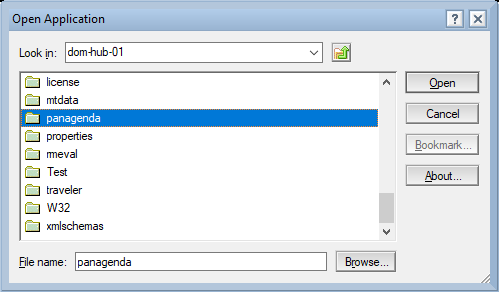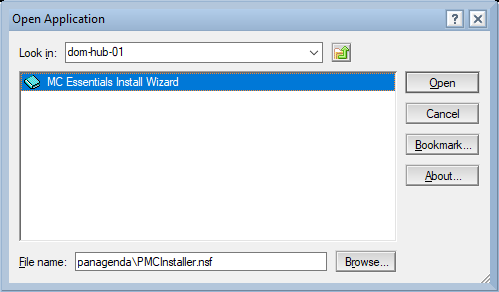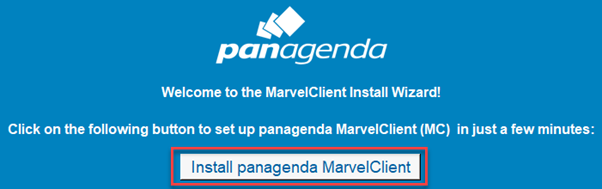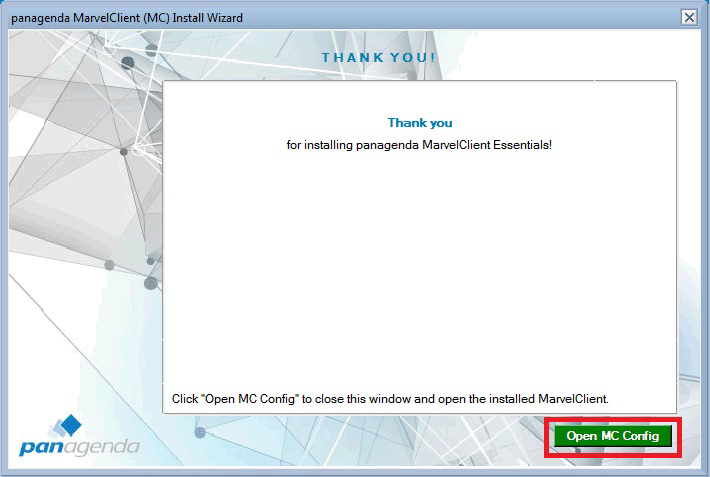Installation Types
Installing the panagenda MarvelClient databases allows for the following types of installation.
Local Installation
In this setup, both databases (Config and Analyze) are installed on a local HCL Notes client.
Whilst a local installation is well suited for a quick evaluation, it does not allow for testing with multiple users.
Dedicated Server
In this setup, both databases (Config and Analyze) are installed on one dedicated HCL Domino server.
Whilst we do not recommend to use a dedicated server for lack of potentially needed scalability, you can “hard-code” MarvelClient to use one particular server as opposed to each user’s mailserver.
If used for production purposes, all users and/or test servers must have a good connection to this server. The server also needs to be able to process the maximum number of concurrent sessions at peak times – this number depends on the number of users that potentially log on during peak working hours and the session duration on the Domino server.
Recommended for environments up to a few thousand users: Load-balanced/Production
In this setup, the Config and Analyze databases are replicated across all mail servers, where each Analyze database contains *all data from all users* across all mail servers.
The advantage of this "non-hardcoded" installation type is, that any change at the server level (such as moving a user from one Mailserver to another, or adding new servers) doesn’t affect MarvelClient: In notes.ini; the corresponding MC_DB= entry refers to "%notes_homeserver%!!YOURDIRECTORY\YOURCONFIGDATABASENAME.nsf" , which means that there is no hard-coded servername.
Note: %notes_homeserver% is dynamically resolved from a user's then current location document.
Also note: You must make sure that the Audit agent in the Analyze database only runs on ONE server, which then replicates audited documents back to all other servers (if each mail server were to run the audit agent, this would generate a large number of replication conflicts).
Recommended for all environments, especially for many (hundreds of) thousands of users: Hub/Spoke
Similar to the Load-balanced/Production type install, the Config and Analyze databases are replicated onto every mail server, too. However, in order to reduce the size of the Analyze database on each mail server to just the documents of each mailserver's respective user population, you choose for a "Hub and Spoke" setup: In this setup scenario, all Analyze databases are replicated together into one large Analyze database on a hub. In the Analyze database, the only hub server is granted the role “[Admin]”, whereas the mail servers are not. Thereby the Analyze databases on mail servers only store the analyze data of “their own users” and replicate it to the hub, where all data is gathered.
Note: As to avoid replication conflicts, you must only schedule the Audit All Agent in the Analyze database on EITHER the hub only OR all spokes excluding the hub.
Server Installation
Please note that panagenda MarvelClient is fully integrated into HCL Nomad Mobile (starting with version 1.0.4), so HCL Nomad Mobile does not require any client-side installation.
The MarvelClient Install Wizard
- You may want to read through the System Requirements and Installation Types before installing panagenda MarvelClient - in general it's also a good idea to read through MarvelClient: Good to know.
To install the MarvelClient Databases on an HCL Domino server, open the MarvelClient Installer database:
If you have a Domino 10.0.1 server or newer, select File\Open\HCL Notes Application in your Notes client > enter the servername of your Domino server > Open the panagenda folder > Open the MC Essentials Install Wizard:
- If you do not have a Domino server >= 10.0.1 yet, you can download the MarvelClient Multi-Edition Installer here.
You can simply download the Installer to your local Notes client and open it from there.
After opening the Installer, click on the "Install panagenda MarvelClient" button:
Just follow the instructions of the Install Wizard.
If during installation you choose settings different from the default, take a note as you will need them again later on.
- Once your Installation has finished and you have clicked on "Open MC Config", please perform an Online Update. For details see Updating the MarvelClient Config and Analyze Databases.
- Depending on your Notes client release(s), continue as follows:
For Notes client releases < 10.0.1, rollout and enable the MarvelClient Essentials as described here: Rollout of panagenda MarvelClient to Multiple End Users.
- For Notes client releases >= 10.0.1, but < 12.0, enable MarvelClient Essentials as follows: Special Option to enable but not deploy MarvelClient Essentials
- For Notes client release >= 12.0, simply enable MarvelClient Essentials.
- As soon as you restart any client with MarvelClient Essentials (make sure to also close any Admin and Designer clients, if applicable), they will upload data into the MarvelClient Analyze database.
More information on manual MarvelClient installation options can be found the following knowledge base articles: https://www.panagenda.com/kbase/x/2ofo.
Update Server Databases
After the creation of the databases, please perform an online update in the Configuration database as follows:
The manual update process is described in the following knowledge base article: https://www.panagenda.com/kbase/x/Pojo
Client Setup
Please note that panagenda MarvelClient is fully integrated into the HCL Nomad app (starting with version 1.0.4) - no further installation is required for the local MarvelClient file. Please refer to the following knowledge base page for further details: https://www.panagenda.com/kbase/x/fge0AQ.
Further information about the rollout of panagenda MarvelClient to multiple end users is provided in the following knowledge base articles: https://www.panagenda.com/kbase/x/Eojo.