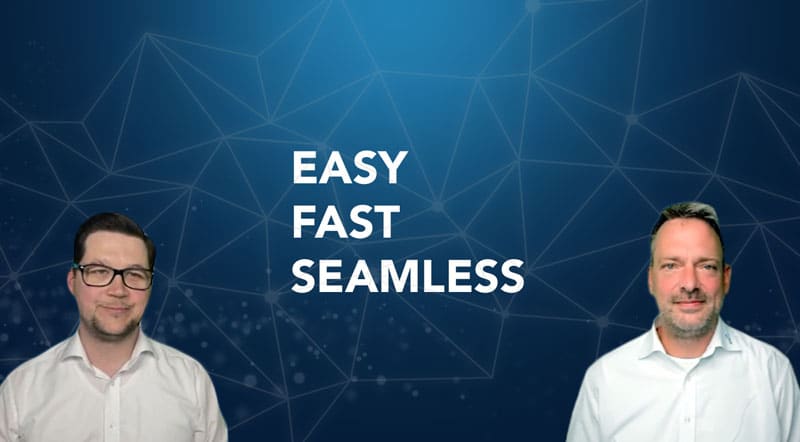What Exactly is panagenda MarvelClient and What Does it Do?
MarvelClient is your one-stop shop for managing your HCL Notes clients. Below are its main features in a nutshell. MarvelClient:
- Analyzes your Notes so you can get an overview of your clients and settings.
- Manages and more importantly enforces your desired client settings so you don’t have to, reducing helpdesk tickets by a staggering 80%.
- Makes roaming and backups easy, reducing their size to less than 2 MB.
- Enables upgrading between any version from V6.x to V12 hassle-free.
- And more: Discover for yourself in our MarvelClient Upgrade 25 Free Special Offer.
On the server side, MarvelClient is operating system independent, and is available on all HCL Domino platforms. On the client side, it runs on Windows, MacOS, iOS, and Android, as well as on TS (Terminal Servers) and VDI (virtual desktop infrastructure) such as Citrix and VMware.
What’s New in MarvelClient and Notes/Domino V12?
For companies which don’t have a MarvelClient installation yet, there is a new, simpler option to enable MarvelClient Essentials from the public address book.
In the Domino Directory, there is also a new entry for MarvelClient, which features a simplified installation option and new actions to jump-start MarvelClient without first creating a MarvelClient configuration database.
With MarvelClient simplified, however, you can only analyze your Notes clients. To access many more features, the MarvelClient configuration database is needed. A full-fledged licensed MarvelClient features all the functionality. For a more detailed overview of the features, make sure to watch the Domino Dozen recording.
Upgrading to Notes V12 the Fast and Easy Way
So what makes MarvelClient Upgrade so special? Here’s a sneak peek at some of its advantages:
- It is the fastest and most reliable way to upgrade your Notes clients (and we’re happy to prove it to you!).
- You can create an upgrade configuration within a single document.
- Between versions V6.x and V12, you can upgrade from any version to any version in a single step. You can also upgrade from single to multi-user configurations or just upgrade a multi-user one.
- MarvelClient Upgrade migrates all your existing data directories from Lotus and IBM Notes to HCL Notes.
- If you’re running TS and/or VDI (Citrix, VMware, …), MarvelClient has you covered with unique client startup and stability optimizations.
- You can use MarvelClient Upgrade with or without corporate software deployment.
Live Demo: Upgrading from V9.0.1 to V12
In this demo, Christoph Adler upgrades from a single-user to a multi-user configuration.
MarvelClient Upgrade moves the data folder from the existing Notes location to the new HCL Notes install location, including all the existing parameters residing inside notes.ini. Nothing gets lost along the way – all settings and databases in your Notes client are kept and properly cleaned up and adjusted.
As soon as Notes opens, MarvelClient Upgrade will automatically run in the background and download all the necessary files through its Smart File Download feature.. This is a major plus in remote work scenarios where weaker bandwidths are a factor, because:
- The files are cut down in virtual, smaller, more manageable chunks, optimizing the download process.
- If Notes is shut down, MarvelClient will resume downloading the files next time you open Notes, so no data loss occurs.
- Smart File Download actions can be set up to only use a small amount of the available bandwidth, like a download manager.
Customers sometimes ask us how long an update with MarvelClient takes – the answer depends on the machine’s technical specifications. A good rule of thumb is between 3 and 5 minutes. In our demo we used a virtual machine with 4 GB of RAM and all in all, the update took just under 3 minutes.
What about machines shared by more than one user? In this case, when a user updates Notes, all users on that machine will automatically be updated to the new version as well, including smart migration of the data folders of all users.
MarvelClient Upgrade Settings
MarvelClient has plenty of settings you can customize to your use case. In the MarvelClient Upgrade Configuration document, these are sorted under tabs. You can, for instance:
- Create Conditions: Before deploying the update to your machine(s), check if these meet certain criteria.
- Master Elevation: Configure installation and administrator rights.
- Customize the User Experience: Change the splash screen of your installation window with a custom logo or even tutorial content.
- Ensure smart Preparation: Set up failsafe options to ensure an error-free installation (e.g., by disallowing running of certain .exe files during an upgrade).
- Add powerful Data migration: Specify migration folder paths, exclude notes.ini entries, etc.
- Include silent Setup: Configure .ini settings and parameters for notes.ini and plugin.customization.ini.
- Optimize Citrix/VDI: Create your own upgrade configuration for your Citrix/VDI installation and roll it out with a single click.
- Enable Tracking: Track everything automatically with Notes/MarvelClient Upgrade – you can tell which machines already have the files while the upgrade is still in progress.
A Final Word
Still on the fence? Make sure to check out Nolte Küchen’s success story. With the help of MarvelClient, Germany’s most popular kitchen manufacturer managed to automate their Notes upgrades, convert their deployments to a common denominator, and reduce their Notes client helpdesk calls by 90%!